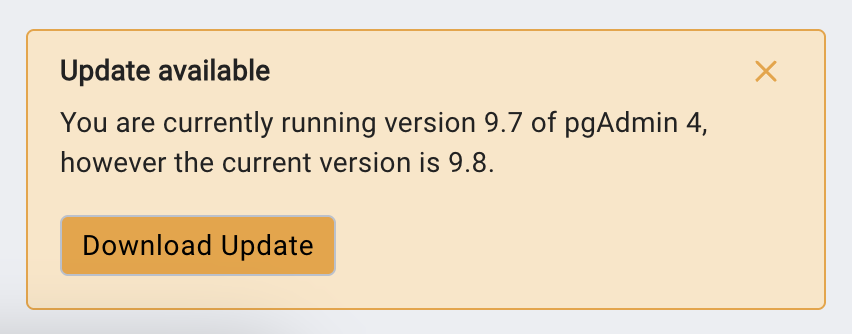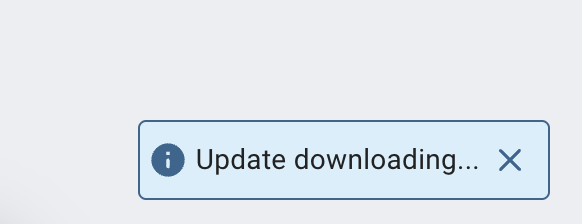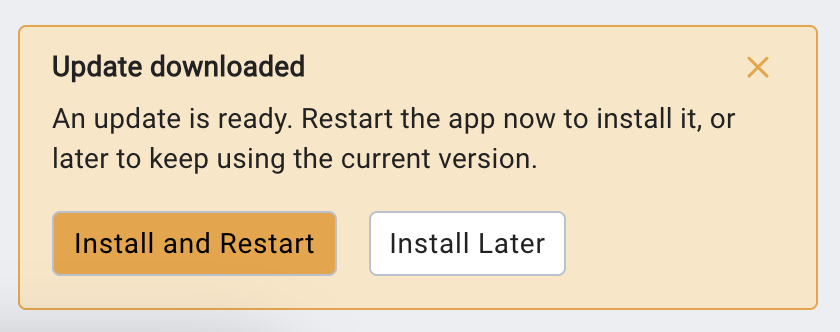Keeping your database tools up-to-date is crucial for security, stability, and access to the latest features. pgAdmin 4, the leading open-source PostgreSQL administration tool, offers a convenient auto-update feature for its desktop app on macOS. In this post, we’ll explore how auto-update works, and what happens under the hood.
Why Auto Update Matters
- Security: Immediate access to critical patches through the latest release.
- Features: Get new tools and enhancements as soon as they’re released.
- Stability: Benefit from bug fixes and performance improvements.
- Convenience: No need for manual downloads or installations.
How Auto Update Works in pgAdmin 4
The pgAdmin 4 desktop app for macOS includes an auto-update mechanism that periodically checks for new releases. When a new version is available, the app notifies you and can download and install the update with minimal user intervention.
Under the Hood
- The update logic is implemented in the desktop runtime, which can be found in the runtime/ directory of the pgAdmin 4 source code.
- The app periodically checks the official pgAdmin update server for new releases, and users can also manually check for updates anytime from the pgAdmin 4 main menu by selecting Check for Updates.
- When an update is detected, a notification appears in the app.
- You can choose to install the update immediately or postpone it.
What Happens During an Update?
- Notification: The app notifies you when a new version is available.
- Download: If you accept, the app downloads the update in the background, and the user gets notified.
- Install: After the download completes, you’ll be prompted to either Install & Restart or Install Later.
- If you choose Install & Restart, pgAdmin 4 will close, update, and restart automatically.
- If you choose Install Later, the update will be applied the next time you quit pgAdmin 4, or you can manually apply it anytime by selecting Restart to Update from the main menu.
- Seamless Transition: Your settings and connections are preserved.
Troubleshooting Auto Update
If you’re not receiving update notifications:
- Ensure your Mac is connected to the internet.
- Check your firewall or proxy settings.
- Make sure you’re running a recent version of pgAdmin 4 (older versions may lack auto-update support).
- If you’re running a custom build, verify the update logic in runtime/src.
- Check app logs by going to pgAdmin 4 menu>View Logs…
Manual Update Option
Prefer to update manually? Download the latest installer from the official pgAdmin website.
For Developers: Where to Find the Update Logic
If you want to inspect or contribute to the auto-update feature, check out:
- runtime/src/ – Contains the Electron app source code.
- docs/en_US/auto_update_desktop_app.rst – Documentation on the auto-update feature.
- docs/en_US/auto_update_desktop_app.png - Flow chart of auto-update feature.
- web/ – Main web application codebase.
NOTE: Auto-update is enabled by default for pgAdmin 4.
Conclusion
Auto-update in pgAdmin 4 for macOS ensures you always have the latest version with minimal effort. Whether you’re a database administrator or a developer, enabling auto-update helps you stay secure and productive.
Tip: For more details, see the official documentation.
Stay updated, stay secure, and enjoy seamless PostgreSQL management with pgAdmin 4!